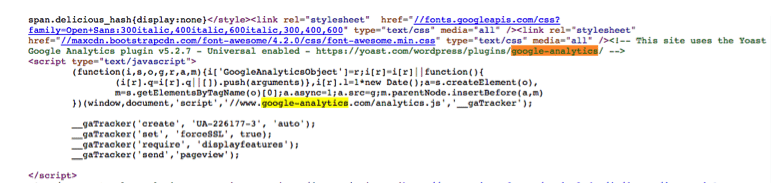This month marks the start of the New Year’s resolution rush to go to the gym. It’s the time when your front desk staff welcomes eager and awkward new members, while your sales team whips up new contracts and membership cards. Everything points toward an exciting new year full of new opportunities for your facility.
Exciting times indeed, but do you know how these new members found your facility? What type of contract did they end up signing? How can you find more people like them?
These members didn’t just drop out of the sky. If you track back referral sources, chances are these flocks of muscle-flexing, resolution-driven members found your website after receiving referrals from friends, viewing social media posts or – most likely – running a local organic Google search for a gym or fitness center in your area.
The challenge is many club owners and operators view web analytics tools as some mythical, mysterious process. As a result, they miss valuable insights they could use to shape future acquisition marketing and promotion efforts to drive new members to sign up. But if you’re not tracking your gym analytics data from third-party data sources like Google Analytics or Webmaster Tools, you’re not alone.
Surprisingly, both large and small facilities don’t utilize these free web analytics tools. Based on Motionsoft’s internal analysis of nearly 1,000 facilities, gym franchises with multiple locations are more likely than single-location facilities to not use a web analytics tool.
You need to start using web analytics tools.
Google Analytics and Webmaster tools are free. Better yet, Google Analytics provides a complete analysis of visitor traffic across ads, social networks, smartphones and tablets, so you can improve the visitor experience and ultimately drive higher volumes of customer leads – with lower acquisition costs. Combine this solution with Webmaster Tools, and you’ll receive site data and diagnostics information to help you create a search-friendly website, from HTML edit recommendations and page speed enhancement to top content pages and information on page indexing versus submissions to Google.
In fact, page speed has become an ever-important part of Google’s ranking algorithm, with a recommended server response time of 200 milliseconds (ms) or 0.2 seconds or faster. In addition to server response times, Google Analytics generates optimization tips ranging from minifying HTML, CSS and JavaScript to image optimization. It’s a very valuable tool to have as part of your lead generation arsenal.
The question is, do you know whether or not you are tracking web analytics data?
Here’s a quick way to find out if you’re using Google Analytics:
1. Open any browser window and type in your URL.
2. Now find the source code using a browser plugin or developer tool add-on.
- Firefox: Select Tools, then select Web Developer and finally click on Page Source.
- Chrome: Select View from the browser navigation bar, then select Developer and finally click on View Source.
- Safari: First go to your Preferences menu under Safari. On the far top right of this window click Advanced. At the bottom of this new window is a box. Simply click check box at the bottom of the window that reads Show Develop menu in menu bar. You’ve now just added Develop to your browser navigation bar. From that menu, simply click on Show Page Source.
- Internet Explorer: Click on the View menu and then select Source.
3. Use the find feature and do a search for google-analytics.
4. If you’re using Google Analytics, you’ll see something similar to this.
Too complicated? Just email our professional services team for support.
Ready to sign up? Here’s how you get started:
- If you haven’t signed up for Google Analytics, set up an account now.
NOTE: If you need help, email us and we’ll be happy to get your accounts set up.
- Once you’ve activated your Google Analytics account, sign up for and activate your Google Webmaster Tools account by clicking the red Add A Site button. Then, enter in your URL as example.com. Finally, click on Alternate Methods and select Use your Google Analytics account and then click verify.
Activating a domain will take about 10 minutes if you already have a Gmail address.
Now the real gym analytics work begins.
Here’s where most gyms – large and small – fail: they don’t do anything meaningful with the data they collect. Is your new promotional page generating high bounce rates? Which landing page is generating the most clicks? How well-optimized is your site for mobile? Do you know which blog articles generate the most new leads for your sales team? You’ll never know if you don’t have a plan to monitor and assess site trends. Here are few recommendations to get started.
- Develop a plan for accessing and sharing web analytics data with your team and make someone in your organization accountable and responsible for analysis.
- Benchmark your performance in Google Analytics and Webmaster Tools so that you have data to compare against your current performance. Here are a few core metrics to track:
- Sessions
- Users
- Average session duration
- Average pages per session viewed
- Bounce rates by page
- Device category (desktop, mobile, tablet)
- Top 10 traffic sources
- Top keyword queries
- Top 10 Landing page
- Site speed and page timings
- Use Webmaster tools to identify HTML coding issues that could be impacting your site’s findability by search engine crawlers.
- Conduct a search engine optimization audit of your site. I’ll highlight what to look for in my next post.
Ultimately, the goal is to uncover which elements on your site are working and what changes need to be made to keep new members signing up at your gym or fitness center. Without the data, you’ll never know.